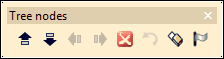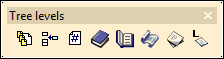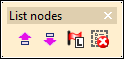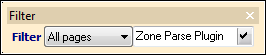Customizing Your Capture Environment

|



|
One of the powerful features of ELAN Capture is the many ways it can adapt to the way you work - including giving you quick access to the tools you use most often while hiding tools that you seldom need.
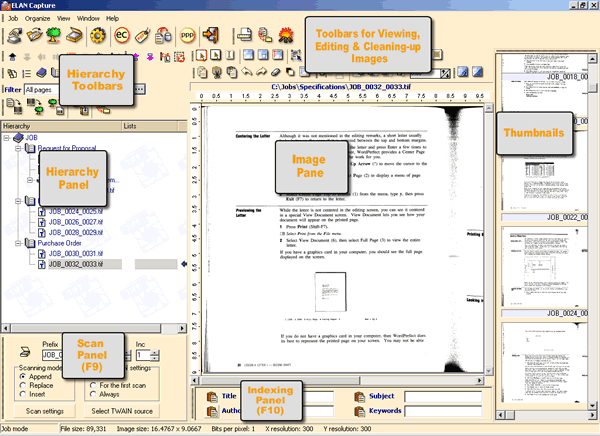
The ELAN Capture Window
Panels to Display or Hide
There are four panels that you may display or hide depending on whether or not you need them. They are available from the Window menu.
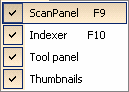
Window Menu Options
Below is a preview of what each panel is. Please click on the links to read more about each item.
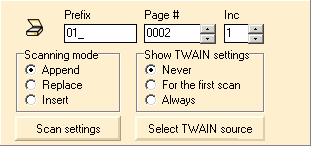
Scan Panel - F9

Indexer - F10

Coordinates
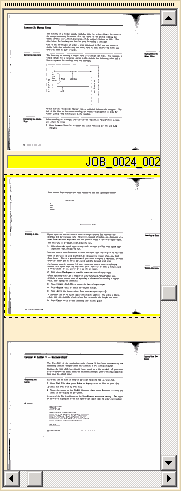
Floating Toolbars
The rows of icons you see along the top of the window are toolbars. The toolbars can be moved around to suit your work process.
To move a toolbar, simply click on the grab bar and drag it to the desired location.
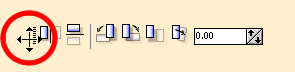
Clicking and Dragging on the Grab Bar of the Edit Toolbar
You can have the toolbar float over the image pane by dragging it down into the image pane area. If you use a tool frequently, it can save you mousing time to have it float over the image.
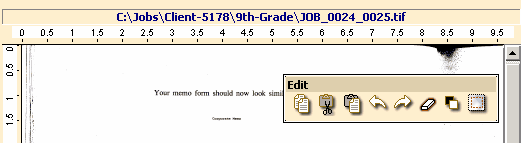
Edit Toolbar Floating Over the Image Pane
To move the toolbar out of the image pane (called "docking"), click on the toolbar and drag it away.
Hierarchy Toolbars
The Hierarchy toolbars are special because they can be hidden and displayed as you see fit. The following toolbars pertain to the Hierarchy window. (Click on the text to see a full explanation of what each toolbar does.)
If you cannot see a hierarchy toolbar, right-click anywhere inside the hierarchy pane, select Toolbars and then choose the toolbar you need to use.
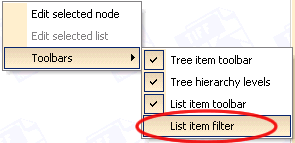
Selecting the List Item Filter Toolbar for Display
Hiding a Hierarchy Toolbar
To hide a toolbar drag it into the image pane area and click in the close box. Note that only hierarchy toolbars can be hidden. Other toolbars, such as barcode processing and image correction toolbars, can move and float, but you cannot hide them.
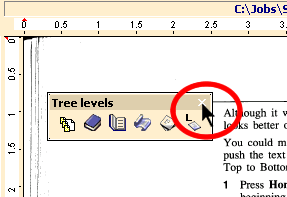
Hiding a Toolbar by Clicking the Close Box
If you find later that you want that toolbar again, simply right-click anywhere in the Hierarchy pane, select Toolbars and choose the one you need to see.
|
Previous
Main
Next
|
© 2002-2009 ELAN GMK