Filtering Tree Objects

|



|
You can hide and display images in the tree based on certain filter criteria you indicate on this toolbar.
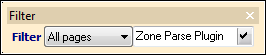
Filter Toolbar
If you don't see this toolbar in your window, right-click anywhere in the job tree area, select Toolbars and then List Item Filter.
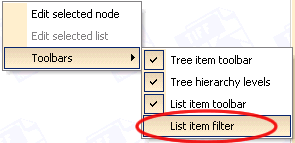
Enabling the List Item Filter Toolbar
Filtering Pages
You can hide and display page images in the tree using the page filter. This is can be useful when you are working with pages of a bound book, and you want to see just the right-hand side pages or just the left-hand side pages.
To change what types of images are displayed, click on the Filter drop-down menu and make a selection.
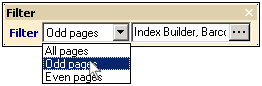
Selecting Odd Pages from the Filter Menu
| • | Even Pages will display the even numbered pages |
| • | Odd Pages will show just the odd numbered pages |
| • | All Pages will return to the default setting of displaying both even and odd pages. |
Set Filter Options
The second drop-down menu, called Set Filter Options, allows you to choose which list items are displayed in the job tree. Barcode and index information are always selected. However, for custom implementations of Capture, you may have other list items that you want to selectively display and hide through your image conversion process.

Viewing the Set Filter Options Menu
|
Previous
Main
Next
|
© 2002-2009 ELAN GMK