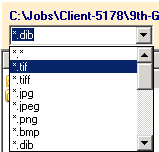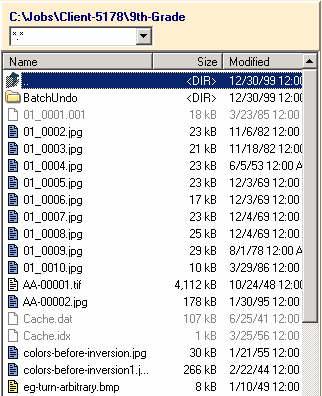Browsing Other Images
Browsing Other Images
You may want to look through your images in your file folders before you decide to add them to your job. ELAN Capture has a image browsing feature that makes this process quick and easy.
| 1. | If you have a job open, save it, as you'll need to close it while you browse other images. |
| 2 | Click the Browse button  in the top ELAN Capture toolbar. If your job is open, ELAN Capture will prompt you to close it. in the top ELAN Capture toolbar. If your job is open, ELAN Capture will prompt you to close it. |
| 3. | By default, you will see all file types in the current folder. To filter the file types displayed, choose the type of file you wish to see in the filter dropdown. |
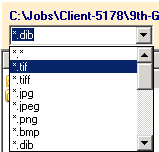
File Filter Drop-down
| 4. | Also by default, ELAN Capture will display the current job folder. If you want to see another folder's contents, double-click the  icon to move up in the folder hierarchy and double-click the folder icons icon to move up in the folder hierarchy and double-click the folder icons  to open a folder. to open a folder. |
| 5. | When you have the right folder and the right files in view, click on each image file to display it in the image panel. |
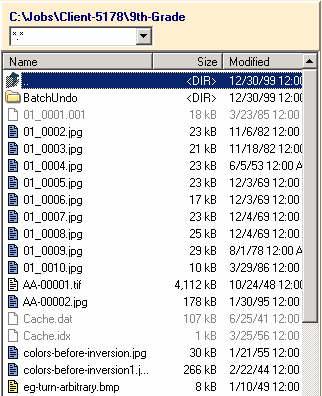
Browse Panel
Right-click Functionality Available from the Browse Panel
You can perform some file folder maintenance from this panel.
| • | Delete: right click on an image or a folder and select Delete to remove it permanently. |
| • | New Folder: Select this option and type in the name of the new folder. |
| • | Refresh: If your file changes are not appearing, select Refresh to force the browser to fetch the new folder information. |
© 2002-2009 ELAN GMK