Adding Index Information

|



|
Index information, also referred to as metadata (literally data about the data), helps you find an image once you have saved it to file. It is like the old library index cards: essential information is listed on the cards such as author, title, subject and keywords. Those bits of information help you find the book itself with all the detailed information.
ELAN Capture helps you automate the process of adding that data to your file.

Indexer Panel
To display the Indexer panel, go to the Window menu and select Indexer. The Indexer panel appears in the bottom right of your window.
You can customize the index fields in the Indexer Settings. Once you have your index field settings configured, adding index information to your scanned document is easy.
| 1. | Select the image or the hierarchy level for which you want to add index information. |
| 2. | Type or paste the data into each field. |
| 3. | When you click away from the Indexer panel, you will see an Index data icon appear next to the tree item you selected for indexing. |
![]()
Index Data Icon
Remember that Index data is a list item that can be manipulated (moved, deleted, flagged, etc.) with the tools in the List nodes toolbar.
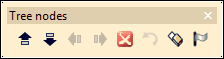
Tree Nodes Toolbar
The paste from clipboard button ![]() beside each index field is a shortcut for you. You can select text from the image to be translated into text (called optical character recognition or OCR) and added to your clipboard. Here's how it works:
beside each index field is a shortcut for you. You can select text from the image to be translated into text (called optical character recognition or OCR) and added to your clipboard. Here's how it works:
| 1. | Click on the |
| 2. | Click and drag a rectangle across the text you want to add as an index value. When you release your mouse, you may notice your cursor turn to an hour glass while ELAN Capture translates the image information into text. |
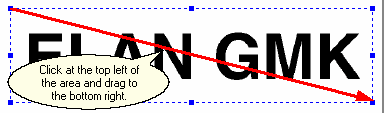
Selecting Text for OCR
| 3. | Now click the paste button |
Remember that the character recognition can only be as good as the image itself. You will find the best OCR results with a clean image.
|
Previous
Main
Next
|
© 2002-2009 ELAN GMK