Settings for the Indexer

|



|
ELAN Capture has Title, Subject, Author and Keywords as index fields by default. You can modify these fields from the Settings window. To see these settings:
| 1. | Open the settings window, by clicking the Settings button on the top toolbar. |
| 2. | Now click on the Indexer topic in the left-hand pane to display the index settings. |
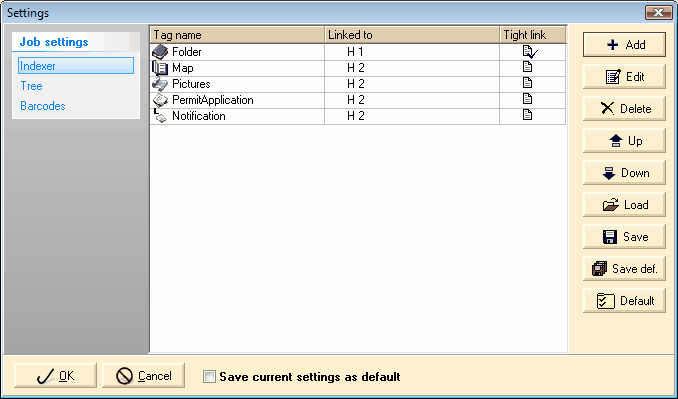
The Settings Window with Indexer Selected
Here you can add, delete and edit metatags for your image files. You can also change the order of their appearance.
| 1. | Click on the Add button |
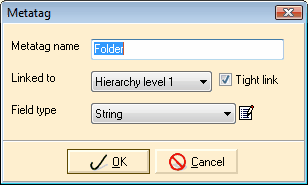
Metatag Dialog
| 2. | Enter the appropriate data in each field: |
Metatag Name
The name that will appear in the Indexer panel and in the metadata of your converted image file.
Linked To
Select the hierarchy level with which you would like to associate this index field. "Not linked" will allow that index field to have different information at any level of the hierarchy. Choosing a specific level will assign the index information you enter to all the images for the selected level.
Tight Link
Click inside this checkbox if you would like the contents of this field to populate the caption for that level. For example, you may have a tight link between the Title field and level 0. Please note that if you check this box for more than one field, making a change in one place will cause changes in several places.
Field Type
Here you can indicate what type of data you will be collecting. Your choices are:
| • | String: This data type is used for letters, numbers, and punctuation. |
| • | Integer: Use this for storing whole numbers. |
| • | Double: The double type is stored as an eight-byte, double-precision, floating-point number. It represents a double-precision 64-bit IEEE 754 value. This type is useful for applications that need large numbers but do not need precise accuracy. |
| • | Date: Stores date and time information. |
| • | String list: Provides a menu of string items from which to choose. |
| • | Logical: Stores true and false information. |
Note about masks for string and string list field types:
A mask allows you to constrain the type and format of the data being entered. For example, if you are collecting social security numbers in your metadata, you can use a mask to ensure that only numbers are entered, and that the numbers are in the standard format, e.g. 123-45-6789.
If you have a string or string list field type, you can add a mask by doing the following:
| a. | Click on the Mask button |
![]()
The Mask Button to the Right of the String Field Type
| b. | The metatag mask dialog will open. There you can select a pre-configured mask from the Type drop down list. The corresponding mask will appear in the Mask field below it. |
If you don't see the mask you need in the list, you may select Custom from the list of mask types and create your own. There is a helpful tutorial on masks available from MSDN. You might also contact your Elan representative for assistance.
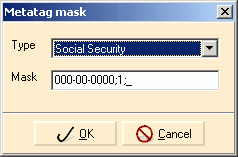
Metatag Mask Dialog
| c. | Click OK to save your mask settings, or click Cancel to close the dialog box without saving and return to the Metatag dialog. |
| 3. | When you are satisfied with your metatag entry, click OK to add the new field or click Cancel to close the box without saving. |
Each of the index fields that appear in the list are modifiable, including those that appear by default. To edit an metatag entry:
| 1. | Click on the entry to select it. |
| 2. | Click on the Edit button. |
| 3. | The Metatag dialog will open where you can change any of the fields. Please note that these fields are described in detail above in the Adding a Metatag section. |
| 4. | When you are satisfied with your changes, click OK to save and proceed or click Cancel to close the box without saving. |
To remove a metatag from the list:
| 1. | Click on the entry to select it. |
| 2. | Click on the Delete button. |
Note: If you delete an entry by mistake, click Cancel on the Settings window to close the window without saving your changes.
Changing the Order of Appearance
The buttons change the order of appearance of the index fields both on the Indexer panel and in the file's metadata.
To move an entry up in the list, click to select it and click the Up button.![]()
Move an entry down the list by clicking the entry and then clicking the Down button. ![]()
|
Previous
Main
Next
|
© 2002-2009 ELAN GMK