Edit Toolbar

|



|
The Edit toolbar has some basic tools that we expect you will want to use frequently.
![]()
Edit Toolbar
| • | Copy |
Click this button to put whatever is in your selection into your clipboard.
| • | Cut |
This button is like the copy button in that your selection is put into your clipboard; however, your selection is erased from its original place on the image.
| • | Paste |
Click this button to put the contents of your clipboard onto your image.
| • | Undo |
If you change your mind about your last image edit, click the Undo button.
| • | Redo |
Change your mind again? Click the Redo button to undo what you have just undone.
| • | Erase |
This tool is useful for removing unwanted material from an image - for example, fax time and page stamps.
| 1. | Click on the Erase tool to make it active - it will have a red glow around it. |
| 2. | Now draw a selection of the area you want erased. |
Note that if you are wanting to erase speckles and lines, there are automated filter tools for that.
| • | Invert |
Click this button to inverse the colors. This means that white pixels will become black; black becomes white; and you can look below at an example of how inverted colors appear.
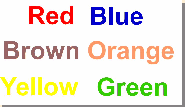
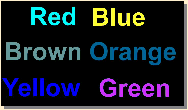
Example of Color Inversion
| • | Border Removal |
Clicking on this button will automatically detect and remove borders on the selected page or pages.
|
Previous
Main
Next
|
© 2002-2009 ELAN GMK