Configuring Barcode Recognition

|



|
Your Elan consultant will help you configure your barcodes initially, but in case you need to make a change, this is what you'll need to know.
Each barcode separator sheet has a two-letter prefix such as AA, AB, AC, BA and so on. Each prefix represents a hierarchy level.
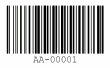
Example of a Barcode with an "AA" Prefix
To configure that hierarchy, click the Setup Barcode Recognition icon on the Barcodes toolbar.
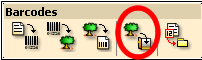
Barcodes Toolbar with the Setup Barcode Recognition Button Circled
The Barcode setup dialog will open.
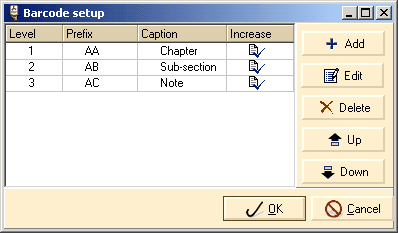
The Barcode Setup Dialog Box
| • | Choose Add if you want an additional barcode separator. |
| • | Click Edit to change an existing barcode. |
| • | Click Delete to remove an existing barcode separator. |
| • | Use the Up and Down buttons to increase or decrease the level assigned to the barcode. |
If you add or edit a barcode, the barcode string window will open.
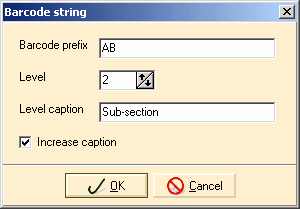
The Barcode String Window
| • | Prefix is the two-letter prefix on the barcode. |
| • | Level indicates where on the tree the separation will occur. |
| • | Level caption is an optional default caption that can save you manually typing repeated names. |
| • | Increase caption: to have the section numbers increase, check the Increase caption box. A good example of this is chapters. You could have the caption as "Chapter". The first chapter would be labeled "Chapter 1", the next "Chapter 2", then "Chapter 3", and so on. |
Click OK to save the changes you have made to each window or Cancel to close the window without saving.
|
Previous
Main
Next
|
© 2002-2009 ELAN GMK