Creating a New Job

|



|
There are two ways to create a new job:
| • | On the Job menu, click New Job. |
| • | Press Ctrl+N. |
ELAN Capture will close the job you have open before opening a new one. If the current job's settings have changed, ELAN Capture will ask you to decide if you want to save the job. If you click Yes, ELAN Capture will save the job for you. If you click No, the changes to the job will be lost. (This cannot be undone.) If you change your mind and want to continue working on the current job, choose Cancel to cancel the new job creation.
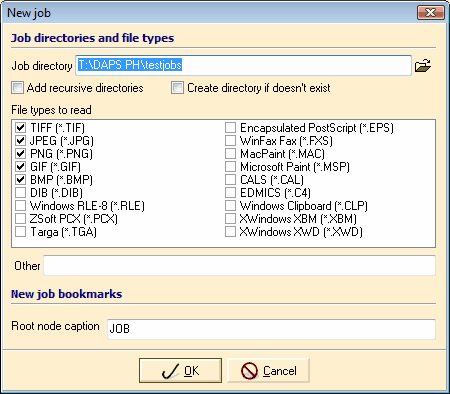
New Job Dialog
In the new job dialog, you will need to indicate the following:
Job directory: this is the folder where the job file and other files associated with the job will be stored. You may be creating a new job in a directory where images are already saved. (See Add recursive directories.) ELAN Capture will detect the image file types you specify here and add them to your job.
Performance tip: for the fastest performance, have your job file on a local hard drive. However, please remember to include this drive in your backup schedule if you leave data in those job files.
Add recursive directories: Check this box if you are creating a job in a directory where images have already been saved, and you want to include images in sub-directories. ELAN Capture will scan the sub-directories for the file types you have checked and add them to your job tree.
File types to read: in most cases, you will be getting TIF files from your scanner - especially for black and white scanning. However, you may have cases where the images you want to process are in another image format. TIF is selected for you by default. If you need to include other types of image files, you can select them here.
The "Other" field allows you to indicate other filename extensions for images. This is useful if you are using another program for pre-press that uses an unusual filename extension but a supported file format. For example, the file is in TIF format, but the filename extension is ".new". ELAN Capture will examine the files with that extension and detect if the file format can be supported.
Root Node Caption: ELAN Capture uses the PDF Bookmark functionality to provide a visual table of contents. Bookmarks usually represent the chapters, sections, and other organizational items in a document. The Root Node Caption is the title of the document. The caption you indicate here is the default entry, and it can be changed later if needed.
Default Bookmark: If you have a bookmark name that you expect to use regularly, you may want to include it here as a default bookmark to save you time when you are processing similar types of documents.
Multiple bookmarks: You can indicate more than one bookmark by putting a carriage return at the end of each bookmark name. ELAN Capture will recognize each line listed as a distinct bookmark. To learn about how to move images in the tree hierarchy, please see Tree Nodes Toolbar.
|
Previous
Main
Next
|
© 2002-2009 ELAN GMK