Working with Images
Working with Images
© 2002-2009 ELAN GMK

|



|
Once you have your scanner installed and configured for your computer, adding scanned images to your job tree is easy. Simply click on the Scan button ![]() either on the Scan panel or the ELAN Capture toolbar. The newly scanned images will appear in your tree according to the scanning mode preferences you have set in the Scan Panel described below.
either on the Scan panel or the ELAN Capture toolbar. The newly scanned images will appear in your tree according to the scanning mode preferences you have set in the Scan Panel described below.

The ELAN Capture Toolbar with the Scan Button Circled
To move from image to image, you can click on an image in the tree or click on a thumbnail.
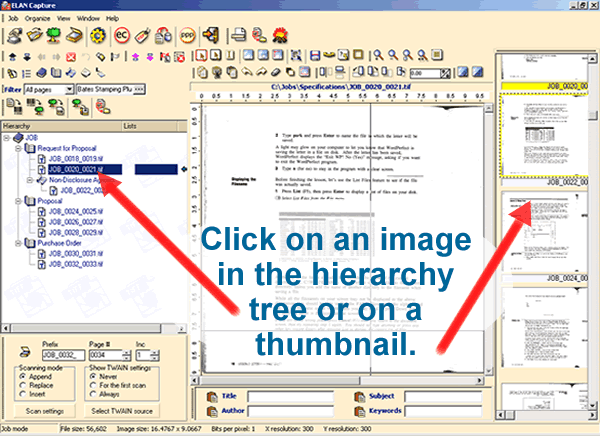
Navigating Images in ELAN Capture
Thumbnails are hidden by default, but you can display them by selecting Thumbnails from the Window menu.
|
Previous
Main
Next
|
© 2002-2009 ELAN GMK