Scan Settings

|



|
While most scan settings are controlled by the TWAIN software, you can indicate a few additional parameters in the Scan Settings dialog to expedite your imaging process.
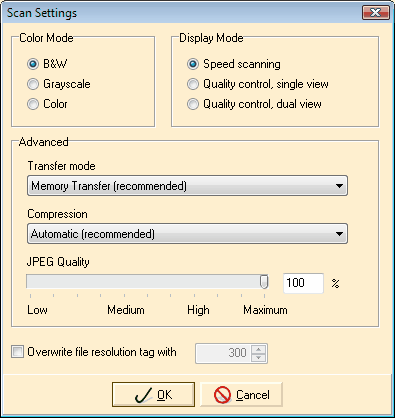
The Scan Settings Dialog
Transfer Mode
The transfer mode you choose will depend on the type of scanner you have and the driver installed. There are three modes:
| • | Memory Transfer |
| • | Native and |
| • | File Transfer |
Please contact your scanner support representative if you are not sure which mode to choose.
Compression
If you select Memory Transfer in the Transfer Mode setting, you also have five compression options from which to choose:
| • | CCITT Group 4 |
| • | CCITT Group 3 2D |
| • | CCITT Group 3 EOL |
| • | CCITT Group 3 and |
| • | No Compression |
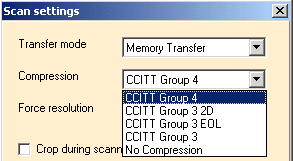
Compression Settings Available with Memory Transfer Mode Selected
Please note that Compression options will not appear if you have selected Native or File Transfer as your Transfer Mode.
Force Resolution
You can over-ride the resolution you have set in your TWAIN settings here. The default is to use the TWAIN settings. The other values are in dots per inch (DPI), and they are 200, 300, 400, and 600.
Crop During Scanning
If all your scanned images need to be cropped the same way, you can have ELAN Capture perform this for you when the images are added to the tree.
Invert After Scanning
If all your scanned images need to be turned 180 degrees, check this box to have it done for you automatically.
Turn ____ Degrees
Similarly, you can have all your images turned a specific number of degrees. If you indicate a positive number, the image will rotate clockwise; a negative number will go counter-clockwise.
|
Previous
Main
Next
|
© 2002-2009 ELAN GMK